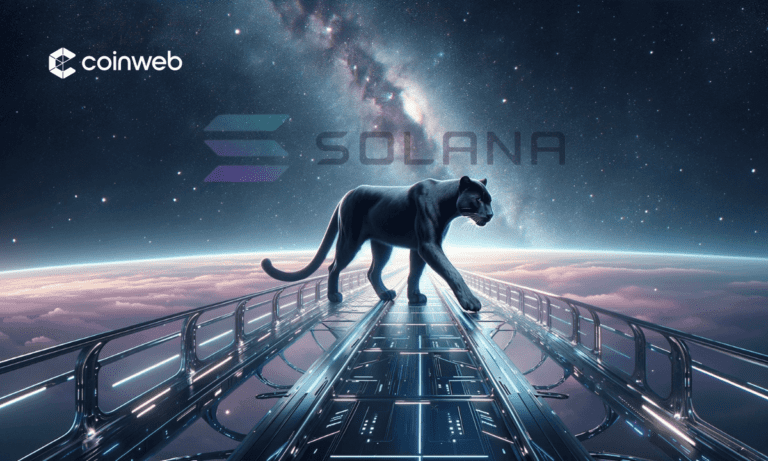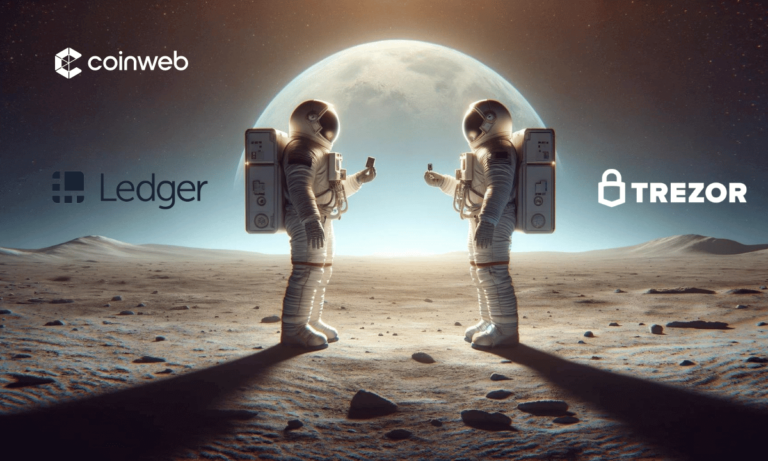TDLR
Trust Wallet is a mobile cryptocurrency wallet that facilitates the purchase, storage, sale, and exchange of digital assets. This Trustwallet DApp will give you everything you need to download and start using the wallet’s browser.
Users of the trust wallet dashboard can also stake cryptocurrency assets to create interest and gather NFTs. Users of Trust Wallet can engage with many DApps thanks to the DApp browser feature.
To use the Trust DApp browser on an Android device, users must install the latest version of the Trust Wallet, click the Settings icon, choose Preferences, and then turn on the DApp Browser.
Users of iOS devices can go to the PancakeSwap website or a web browser already installed on their device to enable the Trust Wallet browser.
The wallet is user-friendly, safe, versatile, has private keys, and is compatible with various devices.
What is TrustWallet?
With the help of the Trust Wallet app for iOS and Android, users may safely receive, spend, and store a variety of cryptocurrencies. One of the most popular cryptocurrency exchanges, Binance, employs the security capabilities of Ethereum in its Trust Wallet app to protect consumers’ Bitcoin balances.

In addition to purchasing, trading, and storing cryptocurrencies, Trust Wallet users can make money by staking their cryptocurrency holdings. Furthermore, Trust Wallet’s unique ability to hold non-fungible tokens significantly impacted Binance’s decision to purchase the platform in July 2018. (NFTs). Users can trade NFTs for a variety of different crypto tokens.
When managing their digital assets quickly and securely, cryptocurrency fans can rely on Trust Wallet, which was introduced in 2017.
What is a TrustWallet dApp browser?
Users can access and interact with decentralized applications (dApps) on their devices via a tool called a dApp browser, often referred to as a web3 browser. It bridges the user and the decentralized application ecosystem of several dApps, like Uniswap and PancakeSwap.

One of the well-known web3 browsers for Android and iOS smartphones, Trust DApp Browser, enables users to explore and engage with numerous dApps. The Web3 principle envisions a decentralized internet where users have control over their data and assets, which is a fundamental part of that idea.
Users can activate, connect, and access dApps and search new dApps on their mobile devices using the Trust Wallet app’s dApp browser feature.
Users can also access the trust wallet through numerous decentralized applications like PancakeSwap, a decentralized exchange that enables users to trade or keep their crypto assets through different mobile devices using the dApp browser included with the Trust wallet.
Ultimately, given the decentralized nature of the current technological environment, a dApp browser is essential for making it easier to enable users to use decentralized applications.
Steps to Enable TrustWallet DApp Browser on Android
On an Android device, enabling Trust Wallet’s DApp browser is simple. Download the most recent version from the Trust Wallet website or the Google Play Store. Update the app from the Play Store if you’re already a user. Android 6.0 and later are compatible with the most recent version.
Just follow the instructions below after the installation to enable the DApp browser.
Step 1: Open the TrustWallet app
On your Android device, open the Trust Wallet app. Use your existing Trust Wallet login information if you have one. You can open a Trust Wallet account for free if you’re a new user.
Step 2: Select the “Setting” icon
Once the app is fully launched, select the [Settings] icon in the bottom right corner of the screen’s bottom bar.

Step 3: Select “Preference”
In the [Settings] menu, select [Preferences].

Step 4: Click on “DApp Browser”
Under [Preferences], click on [DApp Browser].

Step 5: Enable the toggle button
A toggle button will appear once you click on [DApp Browser]. Enable the dApps browser toggle button to activate the DApp browser on your Android device.

Step 6: Now access it by tapping on the “Browser”
Once you have enabled the DApp browser, you can access it by tapping the [Browser] tab at the bottom.
Steps to Enable TrustWallet DApp Browser on iOS Devices
Enabling the Trust Wallet DApp browser on an Android device is simple; however, iOS users must go through several steps.
iOS users cannot allow the DApp browser on through the Trust Wallet app’s settings, unlike Android users. Instead, to connect the trust wallet and use the DApps browser on their iOS devices, consumers must manually enable it.
There is no need to fear since iOS users may still enable the Trust Wallet browser using the below instructions.
1. First Method
There are two methods to enable the Trust Wallet DApp browser on iOS devices, and the first method involves using a web browser installed on the device.
Step 1: Open a browser on your IOS device
Open a web browser on your iOS device, preferably Safari, and ensure it can connect to the internet. Then copy and paste the URL “trust://browser_enable” into the browser’s URL field and hit [Go].

Step 2: Select “open” to proceed
A pop-up message will appear, asking permission to open the Trust Wallet app. The pop-up message will display two options: “Cancel” and “Open.” Select [Open] to proceed.
Step 3: After selecting “open,” the DApp browser will be enabled
Once “Open” is selected, you will be directed to your Trust Wallet web page, and the DApp browser on your device will be enabled.

The bottom navigation button will display the [Browser] icon, indicating that the DApp browser on the trust wallet is activated. Repeat the above steps if you cannot find the “Browser” icon on the Trust Wallet navigation bar.
The DApp browser shows all the listed DApps under different categories, including new, DeFi, popular, smart chain, yield farming, games, exchanges, marketplaces, social, staking, and utility DApps.
You can select popular DApps from the list or search for other listed DApps. For example, select “PancakeSwap” from the list and swap any two crypto tokens. Once the token swapping is completed, the swapped token will be credited to your Trust Wallet.
2. Second Method
If you face any issues with the first method to enable the Trust Wallet browser on your iOS device, there is another method you can try. The second method involves using the PancakeSwap platform.
Step 1: Visit the PancakeSwap website on your IOS mobile device
To start, visit the official PancakeSwap website using Safari or Google Chrome on your iOS mobile device.
Step 2: Click on the “Connect” button
Once on the PancakeSwap website, click the [Connect] button in the browser’s top right corner.

Step 3: Select “WalletConnect”
After clicking “Connect,” a pop-up with a list of various crypto wallets will appear on the screen. Among the wallets listed, select [WalletConnect] instead of “TrustWallet.” If you first click on “TrustWallet,” a provider error will appear.

Step 4: Choose “Trust” with the official Trust logo
After selecting “WalletConnect,” another pop-up window will appear with a list of another set of crypto wallets. Choose [Trust] from this list with the official Trust Wallet logo to connect to your Trust Wallet. Click [Open] on the next pop-up message to connect the trust wallet.

Step 5: Click on the “Connect” button to connect your TrustWallet
Your Trust Wallet will launch on iOS. To link your Trust Wallet to other wallets on the PancakeSwap platform, click the [Connect] option after that.
If you encounter any issues connecting your app to PancakeSwap, close the browser, reopen it, and try the second method again. By following these steps, iOS users can successfully enable the Trust Wallet browser and start interacting with various decentralized applications.
TrustWallet DApp: Top features

Trust Wallet is a popular wallet for storing, buying, and selling cryptocurrencies. The following are some of the top features of Trust Wallet:
User-friendly
Users can manage their assets with ease using Trust Wallet’s straightforward UI. The mobile wallet lists prominent cryptocurrencies in the main menu and divides its services into other categories for convenience.
Versatile
Trust Wallet operates with ERC20, ERC721, and BEP2 tokens and supports more than 4.5 million crypto assets. Also, the crypto wallet works with third-party platforms like Wyre, MoonPay, Mercuryo, and Simplex.
Safety
Users have full control over their accounts and transactions, and Trust Wallet greatly focuses on user protection. Users are given a recovery phrase that enables them to retrieve their wallets if their device is lost or stolen, and the wallet employs encryption that complies with industry standards.
Privacy
Trust Wallet respects the privacy of its users and the fact that it is decentralized means that users can connect to TrustWallet and stay anonymous while trading their crypto assets. Users do not need to give personal information to use the crypto wallet’s services because all user transactions are recorded on their blockchains without revealing their identities.
Usability
Trust Wallet’s capabilities work with various gadgets, including mobile phones, Apple Mac desktops, and laptops. The wallet is also an extension for Chrome, Firefox, and Brave browsers. The wallet is not accessible on older Mac computers or Windows PCs.
Why is Trust Wallet important for the future?

Trust Wallet substantially benefits consumers by enabling decentralized application (dApp) surfing across several devices. This helps users interested in traditional financial operations like borrowing and lending money and decentralized finance (DeFi) applications, which are growing in popularity on dApps.
Users can engage with actual dApps through the dApp browser in Trust Wallet, obtaining important knowledge and experience with decentralized applications. Furthermore, Trust Wallet’s sophisticated security mechanisms guarantee the secure administration, storage, and transfer of cryptocurrencies.
As the world progresses towards a more decentralized internet, a solution like Trust Wallet may become increasingly crucial in navigating the developing technical landscape. Trust Wallet consumers benefit significantly from its capacity to offer a user-friendly and safe environment for dApp browsing and financial activities.
Trust Wallet's DApp browser offers a straightforward API for DApp developers, enabling the creation of multi-chain applications. Both iOS and Android users can avail of the API to access accounts and sign transactions.
Here's how to engage with decentralized applications (DApps) using WalletConnect:
1. Firstly, visit your preferred DApp.
2. Next, establish a connection using WalletConnect.
3. Then, open your Blockchain.com application.
4. Click on the QR Code Scanner icon located at the top of the Home screen.
5. Scan the QR Code provided by WalletConnect.
6. Finally, hit Confirm and OK. Congratulations, you're now connected!
Here are the steps to access DApps via Trust Wallet:
1. Start by visiting www.trustwallet.com.
2. Download the Trust Wallet application.
3. Once you have the wallet on your smartphone, secure it by noting down the 12-word recovery seed phrase. Ensure to keep this phrase in a secure location.